69.Harmonyos NEXT图片预览组件应用实践(二):电商、内容与办公场景
2025-03-14 22:22:45
273次阅读
0个评论
温馨提示:本篇博客的详细代码已发布到 git : https://gitcode.com/nutpi/HarmonyosNext 可以下载运行哦!

Harmonyos NEXT图片预览组件应用实践(二):电商、内容与办公场景
效果预览
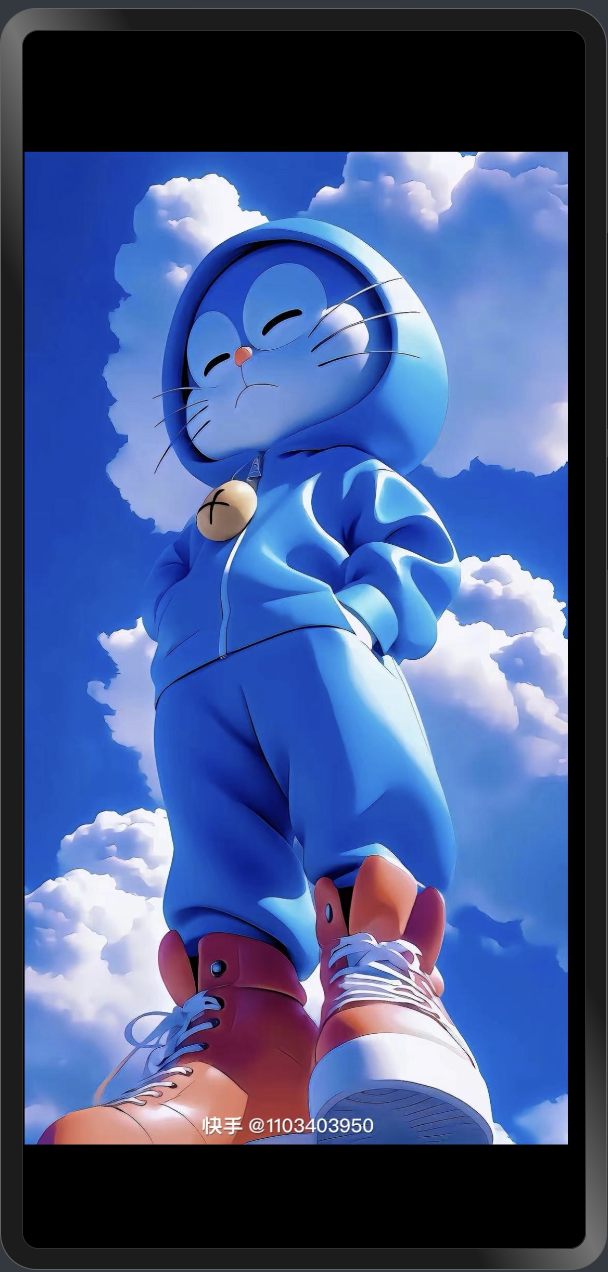
一、电商应用最佳实践
1. 功能需求
电商应用中的商品图片预览需求包括:
- 支持商品多角度图片查看
- 高清缩放查看商品细节
- 商品参数标注和热点标记
- 与商品信息面板的联动
- 支持视频和图片混合展示
2. 实现示例与代码解析
@Entry
@Component
struct ProductImageViewer {
@State imageList: string[] = []; // 商品图片列表
@State currentIndex: number = 0; // 当前图片索引
@State hotspots: Array<{x: number, y: number, text: string}> = []; // 热点标记数据
aboutToAppear(): void {
this.loadProductImages(); // 加载商品图片
this.setupHotspots(); // 设置热点标记
}
loadProductImages() {
// 加载商品图片示例
let imageSource1: string = $r("app.media.product1") as ESObject;
let imageSource2: string = $r("app.media.product2") as ESObject;
let imageSource3: string = $r("app.media.product3") as ESObject;
this.imageList.push(imageSource1, imageSource2, imageSource3);
}
setupHotspots() {
// 配置商品特点标记
this.hotspots = [
{x: 0.3, y: 0.4, text: "优质面料"},
{x: 0.7, y: 0.6, text: "精细缝线"},
{x: 0.5, y: 0.2, text: "时尚设计"}
];
}
build() {
Stack() {
// 核心预览组件
PicturePreview({
imageList: this.imageList,
listDirection: Axis.Horizontal
})
// 热点标记渲染
ForEach(this.hotspots, (hotspot) => {
Button(hotspot.text)
.position({
x: `${hotspot.x * 100}%`,
y: `${hotspot.y * 100}%`
})
.backgroundColor('rgba(255, 255, 255, 0.7)')
.borderRadius(15)
})
// 底部缩略图导航
Row() {
ForEach(this.imageList, (image, index) => {
Image(image)
.width(60)
.height(60)
.margin(5)
.borderWidth(index === this.currentIndex ? 2 : 0)
.borderColor(Color.Blue)
.onClick(() => {
// 切换到对应图片
})
})
}
.width('100%')
.justifyContent(FlexAlign.Center)
.position({ x: 0, y: '90%' })
}
.width('100%')
.height('100%')
}
}
代码要点解析:
-
数据结构设计
- 使用数组存储热点标记信息
- 支持图片列表和缩略图管理
-
布局实现
- 热点标记使用绝对定位
- 缩略图导航固定在底部
-
交互处理
- 支持缩略图切换
- 热点标记点击响应
-
样式优化
- 热点标记使用半透明背景
- 当前选中缩略图高亮显示
3. 功能扩展建议
电商应用中的图片预览可以考虑以下功能扩展:
- AR试用:结合AR技术,实现虚拟试穿、试用功能
- 360度全景:支持商品360度全景查看
- 对比功能:支持多商品图片对比
- 颜色切换:支持同一商品不同颜色的快速切换
二、内容平台最佳实践
1. 功能需求
内容平台中的图片预览需求包括:
- 从文章内容中点击图片进入预览
- 支持图片说明文字显示
- 返回文章时恢复阅读位置
- 支持保存和分享功能
2. 实现示例与代码解析
@Entry
@Component
struct ArticleImageViewer {
@State imageList: string[] = []; // 文章图片列表
@State captions: string[] = []; // 图片说明列表
@State isPreviewMode: boolean = false; // 预览模式状态
@State currentImageIndex: number = 0; // 当前图片索引
aboutToAppear(): void {
this.loadArticleImages(); // 加载文章图片
}
loadArticleImages() {
// 加载文章图片和说明
let imageSource1: string = $r("app.media.article1") as ESObject;
let imageSource2: string = $r("app.media.article2") as ESObject;
this.imageList.push(imageSource1, imageSource2);
this.captions.push("图1:项目概览图", "图2:详细设计图");
}
build() {
Stack() {
if (this.isPreviewMode) {
// 图片预览模式
Stack() {
PicturePreview({
imageList: this.imageList,
listDirection: Axis.Horizontal
})
// 图片说明
Text(this.captions[this.currentImageIndex])
.fontSize(16)
.fontColor(Color.White)
.backgroundColor('rgba(0, 0, 0, 0.5)')
.padding(10)
.position({ x: 0, y: '90%' })
.width('100%')
.textAlign(TextAlign.Center)
}
} else {
// 文章内容模式
Column() {
// ... 文章内容渲染 ...
}
}
}
}
}
代码要点解析:
-
模式切换
- 使用
isPreviewMode控制显示模式 - 支持文章模式和预览模式切换
- 使用
-
UI布局
- 预览模式下使用全屏显示
- 文章模式下保持正常排版
-
图片说明
- 使用半透明背景增加可读性
- 固定在底部显示
3. 优化建议
内容平台的图片预览优化建议:
-
阅读位置记录
- 使用 ScrollController 记录位置
- 返回时自动恢复阅读进度
-
懒加载优化
- 仅加载可视区域图片
- 滚动时动态加载新图片
-
预加载策略
- 预加载相邻图片资源
- 根据用户行为预测加载
-
手势优化
- 支持左右滑动切换
- 添加缩放和旋转手势
三、办公应用最佳实践
1. 功能需求详解
办公应用中的图片预览具有以下特点:
-
文档集成
- 支持多种文档格式
- 保持文档排版一致性
-
协作功能
- 多人实时批注
- 版本历史管理
-
专业工具
- 测量和标注工具
- 图片对比功能
-
权限管理
- 查看权限控制
- 编辑权限分级
2. 实现示例与代码解析
@Entry
@Component
struct OfficeImageViewer {
@State imageList: string[] = [];
@State annotations: Array<{x: number, y: number, text: string}> = [];
@State isEditMode: boolean = false;
@State currentUser: string = "用户A";
@State userPermission: string = "edit"; // edit, view
aboutToAppear(): void {
this.loadOfficeImages();
this.loadAnnotations();
this.checkUserPermission();
}
checkUserPermission() {
// 检查用户权限
// 实际应用中应该从服务器获取
this.userPermission = "edit";
}
addAnnotation(x: number, y: number) {
if (this.userPermission !== "edit") return;
this.annotations.push({
x: x,
y: y,
text: "新批注"
});
}
build() {
Stack() {
// 图片预览基础组件
PicturePreview({
imageList: this.imageList,
listDirection: Axis.Horizontal
})
if (this.isEditMode && this.userPermission === "edit") {
// 编辑模式UI
Column() {
// 批注列表
ForEach(this.annotations, (item) => {
Button(item.text)
.position({
x: `${item.x * 100}%`,
y: `${item.y * 100}%`
})
.backgroundColor('rgba(255, 255, 0, 0.7)')
.borderRadius(15)
})
// 工具栏
Row() {
Button('添加批注')
.onClick(() => {
// 进入添加批注模式
})
Button('保存')
Button('分享')
}
.width('100%')
.justifyContent(FlexAlign.SpaceAround)
.position({ x: 0, y: '90%' })
.backgroundColor('rgba(0, 0, 0, 0.5)')
.padding(10)
}
}
// 用户信息和权限提示
Text(this.currentUser + (this.userPermission === "edit" ? " (可编辑)" : " (只读)"))
.fontSize(14)
.fontColor(Color.White)
.backgroundColor('rgba(0, 0, 0, 0.5)')
.padding(5)
.position({ x: 10, y: 10 })
}
.width('100%')
.height('100%')
.gesture(
TapGesture()
.onAction((event: GestureEvent) => {
if (this.isEditMode) {
this.addAnnotation(
event.x / this.width,
event.y / this.height
);
}
})
)
}
}
代码要点解析:
-
权限控制
- 用户权限状态管理
- 基于权限的UI条件渲染
-
批注功能
- 支持点击添加批注
- 批注位置使用相对坐标
-
手势处理
- 编辑模式下支持点击添加批注
- 可扩展更多手势操作
-
用户界面
- 清晰的权限提示
- 直观的操作工具栏
3. 协作功能实现建议
- 实时同步
class SyncManager {
syncAnnotations(annotations: Array<any>) {
// 向服务器同步批注数据
}
onAnnotationUpdate(callback: Function) {
// 监听其他用户的更新
}
}
- 版本控制
class VersionControl {
saveVersion() {
// 保存当前版本
}
rollback(version: string) {
// 回滚到指定版本
}
}
四、总结
通过以上最佳实践,开发者可以根据具体场景需求,灵活运用HarmonyOS图片预览组件,构建出功能丰富、性能优异的图片预览功能。
00
- 0回答
- 5粉丝
- 0关注
相关话题
- 68.Harmonyos NEXT 图片预览组件应用实践(一):相册与社交场景
- 64.Harmonyos NEXT 图片预览组件之手势处理实现(二)
- 32.HarmonyOS NEXT NumberBox 步进器组件应用场景与基础实践
- 60.Harmonyos NEXT 图片预览组件之边界处理与图片切换
- 57.Harmonyos NEXT 图片预览组件实现概览
- 183.[HarmonyOS NEXT 实战案例九:Grid] 电商网格布局高级篇:复杂场景与性能优化
- 58.Harmonyos NEXT 图片预览组件架构设计与实现原理
- 104.HarmonyOS NEXT跑马灯组件教程:实际应用场景与最佳实践
- 66.Harmonyos NEXT 图片预览组件使用指南
- (八七)HarmonyOS Design 在电商领域的应用
- 61.Harmonyos NEXT 图片预览组件之数据模型设计与实现
- [HarmonyOS NEXT 实战案例二:SideBarContainer] 侧边栏容器实战:电商应用商品筛选侧边栏 基础篇
- 59.Harmonyos NEXT 图片预览组件之PicturePreviewImage实现原理
- 62.Harmonyos NEXT 图片预览组件之工具类实现
- 67.Harmonyos NEXT 图片预览组件之性能优化策略
