用Uniapp开发鸿蒙项目 八(下)
2025-06-24 15:28:55
249次阅读
0个评论
四、给表单添加网络请求提交数据
(一)准备测试提交接口
同上一篇文章一样先造一个接口(这个接口是模拟接收表单数据的,实际要根据真实接口调整)。图如下:
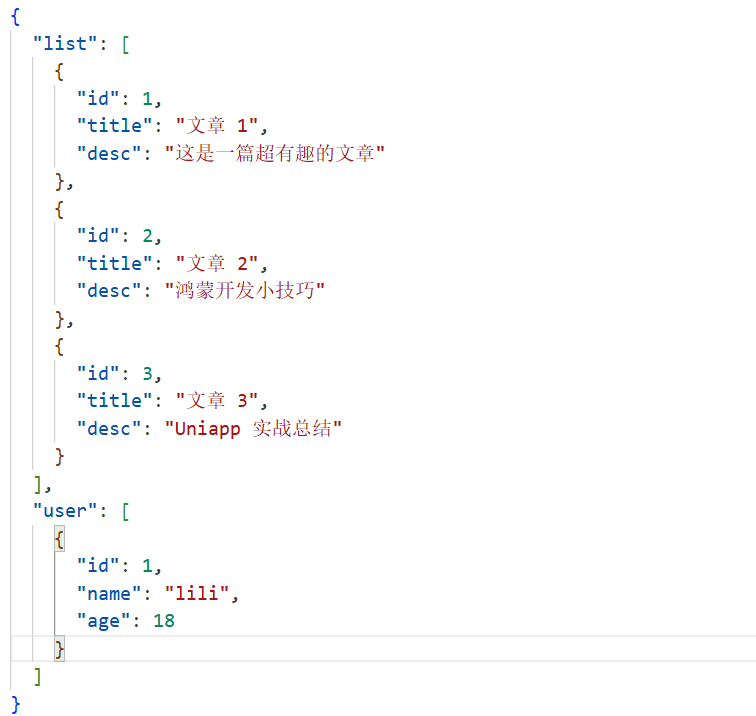
模拟接口链接为:
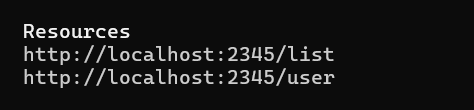
(二)修改首页表单代码
打开pages/index/index.uvue,修改submitForm方法,让表单数据通过网络请求提交:
<template>
<view class="container">
<text>这是首页呀</text>
<!-- 跳转按钮 -->
<button @click="goToUserPage">去个人页面</button>
<!-- 表单区域 -->
<view class="form-area">
<view class="form-item">
<text>姓名:</text>
<input class="wh" type="text" placeholder="请输入姓名" v-model="formData.name" />
</view>
<view class="form-item">
<text>年龄:</text>
<input class="wh" type="number" placeholder="请输入年龄" v-model="formData.age" />
</view>
<button class="submit-btn" @click="submitForm">提交</button>
</view>
</view>
</template>
<script>
export default {
data() {
return {
formData: {
name: '',
age: ''
}
};
},
methods: {
goToUserPage() {
uni.navigateTo({
url: '/pages/user/user'
});
},
submitForm() {
if (!this.formData.name || !this.formData.age) {
uni.showToast({
title: '请填写完整信息',
icon: 'none'
});
return;
}
// 发起网络请求提交数据
uni.request({
url: 'http://10.0.2.2:2345/user',
method: 'POST',
data: this.formData,
success: (res) => {
if (res.statusCode === 201) {
uni.showToast({
title: '提交成功',
icon: 'success'
});
// 提交成功后可以清空表单
this.formData.name = '';
this.formData.age = '';
} else {
uni.showToast({
title: '提交失败,请重试',
icon: 'none'
});
}
},
fail: (err) => {
console.log('提交失败', err);
uni.showToast({
title: '网络出错啦',
icon: 'none'
});
}
});
}
}
}
</script>
<style>
.container {
display: flex;
flex-direction: column;
align-items: center;
justify-content: center;
height: 100vh;
}
button {
margin-top: 20rpx;
padding: 15rpx 30rpx;
background-color: #007AFF;
color: #fff;
border-radius: 8rpx;
}
.form-area {
width: 80%;
margin-top: 30rpx;
}
.form-item {
display: flex;
flex-direction: row;
margin-bottom: 20rpx;
}
.form-item text {
width: 120rpx;
}
.input {
flex: 1;
padding: 10rpx;
border: 1px solid #ccc;
border-radius: 4rpx;
}
.submit-btn {
width: 100%;
}
.wh{
width: 50%;
}
</style>
这里在表单提交时,先做校验,通过后用POST方法把formData的数据提交到接口,根据返回结果提示用户提交成功或失败,成功的话还可以清空表单数据。
页面效果:

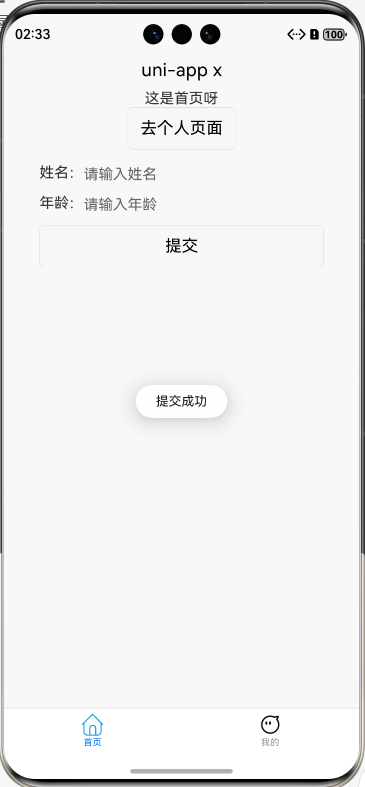
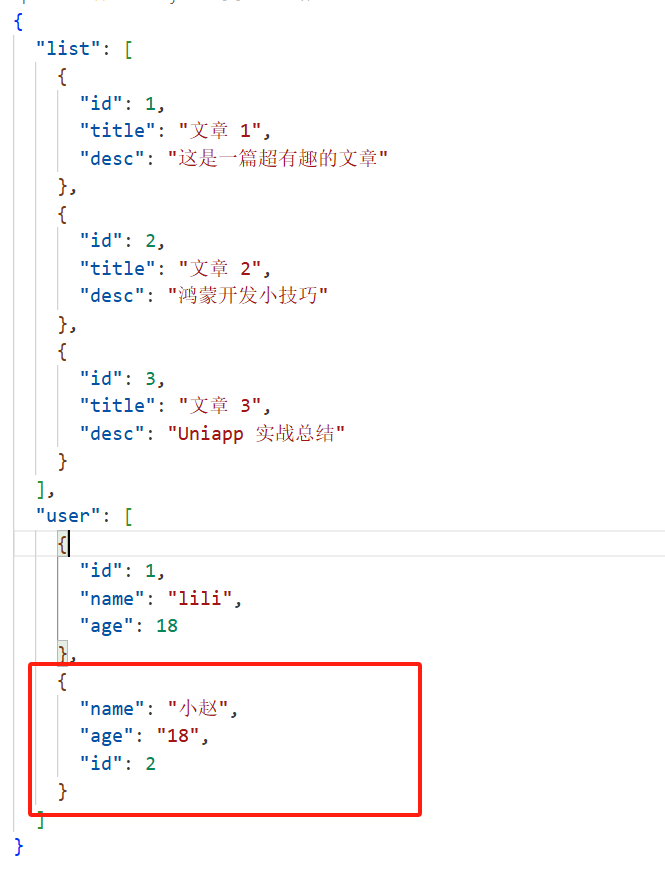

五、遇到的问题及解决
(一)跨域问题
在浏览器运行项目测试时,可能会遇到跨域报错。不过在真机或模拟器运行时,Uniapp 已经做了处理,一般不会有跨域问题。如果是在 HBuilderX 里用浏览器预览出现跨域,可以安装浏览器的跨域插件(比如 Chrome 的 Allow CORS 插件)临时解决,或者让后端小伙伴配置跨域头。
(二)接口返回数据格式不对
有时候接口返回的数据结构和我们预期的不一样,导致页面渲染出错。这时候要仔细看接口文档,或者打印res.data看看具体返回内容,调整代码里的数据处理逻辑。比如有的接口返回会包一层result,那我们就得取res.data.result里的数据。
六、总结
今天给项目加上了网络请求功能,让列表能从服务器获取数据,表单能把数据提交到服务器,这就更贴近真实项目啦!通过uni.request方法,我们可以很方便地实现数据的获取和提交,虽然过程中遇到了跨域、数据格式等小问题,但解决后对网络请求的理解更深了。后续打算优化网络请求的封装,比如把uni.request封装成一个通用函数,减少重复代码,还可以处理加载动画、统一错误提示等。学习就是这样,一步步把功能完善,慢慢构建出一个完整的应用,继续加油呀!
##Uniapp##三方框架##商务##
00
