140.[HarmonyOS NEXT 实战案例八:List系列] 滑动操作列表组件实战:打造高效待办事项应用 进阶篇
[HarmonyOS NEXT 实战案例八:List系列] 滑动操作列表组件实战:打造高效待办事项应用 进阶篇
项目已开源,开源地址: https://gitcode.com/nutpi/HarmonyosNextCaseStudyTutorial , 欢迎fork & star
效果演示
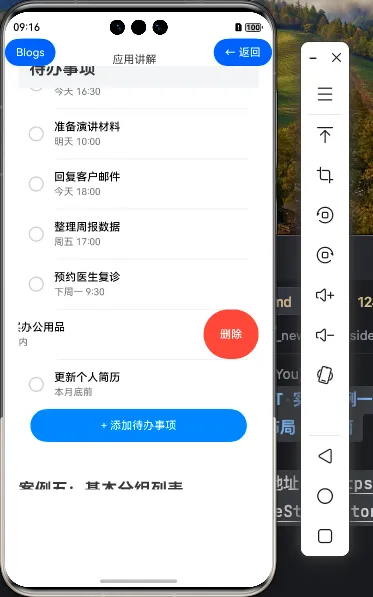
一、滑动操作列表的进阶特性
在基础篇中,我们已经学习了如何创建基本的滑动操作列表。在本篇教程中,我们将深入探讨滑动操作列表的进阶特性,包括自定义滑动效果、滑动阈值设置、滑动事件监听等,帮助你构建更加强大和灵活的滑动操作列表。
1.1 滑动操作的进阶属性
| 属性 | 说明 | 用途 |
|---|---|---|
| edgeEffect | 滑动到边缘的效果 | 控制滑动到边缘时的视觉反馈 |
| swipeThreshold | 滑动阈值 | 设置触发滑动操作的阈值 |
| onSwipe | 滑动事件回调 | 监听滑动状态变化 |
1.2 滑动操作的交互模式
| 交互模式 | 说明 |
|---|---|
| 手动滑动 | 用户手动滑动列表项,显示操作按钮 |
| 自动关闭 | 点击操作按钮后自动关闭滑动区域 |
| 互斥滑动 | 一次只能滑动一个列表项,滑动新项目时自动关闭之前的项目 |
| 固定滑动 | 滑动超过阈值后自动展开到固定宽度 |
二、待办事项应用的进阶功能
在基础版本的待办事项应用基础上,我们可以添加更多的功能,使应用更加实用和用户友好。
2.1 分类显示待办事项
我们可以按照不同的分类显示待办事项,例如全部、未完成、已完成等:
@Entry
@Component
struct AdvancedSwipeActionList {
// 待办事项数据
private allTodoItems: TodoItem[] = todoData
// 当前显示的待办事项
@State todoItems: TodoItem[] = []
// 当前选中的分类索引
@State currentCategoryIndex: number = 0
// 分类选项
private categories: string[] = ['全部', '未完成', '已完成']
// 根据分类筛选待办事项
private filterTodoItems(categoryIndex: number) {
switch (categoryIndex) {
case 0: // 全部
return this.allTodoItems
case 1: // 未完成
return this.allTodoItems.filter(item => !item.completed)
case 2: // 已完成
return this.allTodoItems.filter(item => item.completed)
default:
return this.allTodoItems
}
}
aboutToAppear() {
// 初始化显示全部待办事项
this.todoItems = this.filterTodoItems(this.currentCategoryIndex)
}
build() {
Column() {
// 标题栏
this.TitleBar()
// 分类选择器
this.CategorySelector()
// 待办事项列表
this.TodoList()
}
.width('100%')
.height('100%')
.backgroundColor('#F1F3F5')
}
@Builder TitleBar() {
// 与基础版相同
}
@Builder CategorySelector() {
Row() {
ForEach(this.categories, (category: string, index: number) => {
Text(category)
.fontSize(14)
.fontColor(this.currentCategoryIndex === index ? '#007DFF' : '#333333')
.fontWeight(this.currentCategoryIndex === index ? FontWeight.Bold : FontWeight.Normal)
.padding({ left: 16, right: 16, top: 8, bottom: 8 })
.backgroundColor(this.currentCategoryIndex === index ? '#E6F2FF' : 'transparent')
.borderRadius(16)
.margin({ right: 8 })
.onClick(() => {
this.currentCategoryIndex = index
this.todoItems = this.filterTodoItems(index)
})
})
}
.width('100%')
.height(48)
.padding({ left: 16 })
.backgroundColor('#FFFFFF')
}
@Builder TodoList() {
// 与基础版类似,但添加了互斥滑动逻辑
}
// 其他方法与基础版相同
}
在这个示例中:
- 添加了allTodoItems属性存储所有待办事项,todoItems状态变量存储当前显示的待办事项
- 添加了categories数组和currentCategoryIndex状态变量,用于管理分类
- 实现了filterTodoItems方法,根据分类索引筛选待办事项
- 添加了CategorySelector Builder方法,用于构建分类选择器UI
- 在分类选项的onClick事件中,更新currentCategoryIndex并重新筛选待办事项
2.2 实现互斥滑动
在实际应用中,通常希望一次只能滑动一个列表项,滑动新项目时自动关闭之前的项目。我们可以使用ListController和onSwipe事件来实现这一功能:
@Entry
@Component
struct AdvancedSwipeActionList {
// 其他属性与方法
// 列表控制器
private listController: ListController = new ListController()
// 当前打开的列表项索引
@State openedItemIndex: number = -1
@Builder TodoList() {
List({ space: 8, controller: this.listController }) {
ForEach(this.todoItems, (item: TodoItem, index: number) => {
ListItem() {
this.TodoItemView(item)
}
.swipeAction({
end: this.getSwipeActionButtons(item),
edgeEffect: SwipeEdgeEffect.Spring,
onSwipe: (event: SwipeEvent) => {
if (event.state === SwipeState.Opened) {
// 如果有其他已打开的列表项,先关闭它
if (this.openedItemIndex !== -1 && this.openedItemIndex !== index) {
this.listController.closeSwipeAction(this.openedItemIndex)
}
// 更新当前打开的列表项索引
this.openedItemIndex = index
} else if (event.state === SwipeState.Closed) {
// 如果当前列表项关闭,重置索引
if (this.openedItemIndex === index) {
this.openedItemIndex = -1
}
}
}
})
})
}
.width('100%')
.layoutWeight(1)
.padding({ left: 16, right: 16 })
.backgroundColor('#F1F3F5')
.onClick(() => {
// 点击列表空白区域时关闭所有滑动操作
if (this.openedItemIndex !== -1) {
this.listController.closeSwipeAction(this.openedItemIndex)
this.openedItemIndex = -1
}
})
}
// 其他方法与基础版相同
}
在这个示例中:
- 添加了listController属性,用于控制列表的滑动操作
- 添加了openedItemIndex状态变量,用于跟踪当前打开的列表项索引
- 在swipeAction的onSwipe回调中,监听滑动状态变化,实现互斥滑动逻辑
- 在List的onClick事件中,点击列表空白区域时关闭所有滑动操作
2.3 自定义滑动阈值和效果
我们可以通过设置swipeThreshold属性来自定义滑动阈值,控制滑动操作的触发条件:
.swipeAction({
end: this.getSwipeActionButtons(item),
edgeEffect: SwipeEdgeEffect.Spring,
swipeThreshold: 0.3, // 设置滑动阈值为30%
onSwipe: (event: SwipeEvent) => {
// 滑动事件处理
}
})
通过设置edgeEffect属性,我们可以控制滑动到边缘时的视觉反馈:
.swipeAction({
end: this.getSwipeActionButtons(item),
edgeEffect: SwipeEdgeEffect.Spring, // 设置边缘效果为弹性效果
// 其他属性
})
三、增强待办事项的交互体验
3.1 添加拖动排序功能
除了滑动操作外,我们还可以添加拖动排序功能,让用户可以通过拖动来调整待办事项的顺序:
@Entry
@Component
struct AdvancedSwipeActionList {
// 其他属性与方法
// 是否处于编辑模式
@State isEditMode: boolean = false
@Builder TitleBar() {
Row() {
Text('待办事项')
.fontSize(24)
.fontWeight(FontWeight.Bold)
.layoutWeight(1)
Button(this.isEditMode ? '完成' : '编辑')
.fontSize(16)
.fontColor('#007DFF')
.backgroundColor('transparent')
.margin({ right: 8 })
.onClick(() => {
this.isEditMode = !this.isEditMode
// 退出编辑模式时关闭所有滑动操作
if (!this.isEditMode && this.openedItemIndex !== -1) {
this.listController.closeSwipeAction(this.openedItemIndex)
this.openedItemIndex = -1
}
})
Button() {
Image($r('app.media.ic_add'))
.width(24)
.height(24)
}
.width(40)
.height(40)
.backgroundColor('#007DFF')
.borderRadius(20)
.onClick(() => {
// 添加新待办事项的逻辑
})
}
.width('100%')
.height(56)
.padding({ left: 16, right: 16 })
.backgroundColor('#FFFFFF')
}
@Builder TodoList() {
List({ space: 8, controller: this.listController }) {
ForEach(this.todoItems, (item: TodoItem, index: number) => {
ListItem() {
Row() {
if (this.isEditMode) {
Image($r('app.media.ic_drag'))
.width(24)
.height(24)
.margin({ right: 16 })
}
this.TodoItemView(item)
}
.width('100%')
}
.swipeAction({
end: this.isEditMode ? null : this.getSwipeActionButtons(item),
// 其他属性
})
.draggable(this.isEditMode) // 在编辑模式下启用拖动
})
}
.width('100%')
.layoutWeight(1)
.padding({ left: 16, right: 16 })
.backgroundColor('#F1F3F5')
.onDragStart((event: DragEvent, extraParams: string) => {
// 拖动开始事件处理
return this.isEditMode
})
.onDrop((event: DragEvent, extraParams: string) => {
// 拖动结束事件处理
if (this.isEditMode) {
let dragIndex = parseInt(extraParams.split(',')[0])
let dropIndex = parseInt(extraParams.split(',')[1])
// 调整待办事项顺序
if (dragIndex !== dropIndex) {
let item = this.todoItems[dragIndex]
this.todoItems.splice(dragIndex, 1)
this.todoItems.splice(dropIndex, 0, item)
// 使用数组拷贝触发UI更新
this.todoItems = [...this.todoItems]
}
}
})
}
// 其他方法与基础版相同
}
在这个示例中:
- 添加了isEditMode状态变量,用于控制是否处于编辑模式
- 在TitleBar中添加了编辑/完成按钮,用于切换编辑模式
- 在编辑模式下,显示拖动图标,禁用滑动操作,启用拖动功能
- 实现了onDragStart和onDrop事件处理函数,用于处理拖动排序逻辑
3.2 添加批量操作功能
在编辑模式下,我们可以添加批量操作功能,让用户可以选择多个待办事项进行批量操作:
@Entry
@Component
struct AdvancedSwipeActionList {
// 其他属性与方法
// 选中的待办事项ID集合
@State selectedIds: number[] = []
// 是否全选
@Computed get isAllSelected(): boolean {
return this.todoItems.length > 0 && this.selectedIds.length === this.todoItems.length
}
// 切换全选状态
private toggleSelectAll() {
if (this.isAllSelected) {
// 取消全选
this.selectedIds = []
} else {
// 全选
this.selectedIds = this.todoItems.map(item => item.id)
}
}
// 切换单个待办事项的选中状态
private toggleSelectItem(id: number) {
let index = this.selectedIds.indexOf(id)
if (index !== -1) {
// 取消选中
this.selectedIds.splice(index, 1)
} else {
// 选中
this.selectedIds.push(id)
}
// 使用数组拷贝触发UI更新
this.selectedIds = [...this.selectedIds]
}
// 批量删除选中的待办事项
private deleteSelectedItems() {
this.todoItems = this.todoItems.filter(item => !this.selectedIds.includes(item.id))
this.allTodoItems = this.allTodoItems.filter(item => !this.selectedIds.includes(item.id))
this.selectedIds = []
}
// 批量完成选中的待办事项
private completeSelectedItems() {
this.allTodoItems.forEach(item => {
if (this.selectedIds.includes(item.id)) {
item.completed = true
}
})
// 更新当前显示的待办事项
this.todoItems = this.filterTodoItems(this.currentCategoryIndex)
this.selectedIds = []
}
@Builder TitleBar() {
Row() {
if (this.isEditMode) {
Row() {
Toggle({ type: ToggleType.Checkbox, isOn: this.isAllSelected })
.width(24)
.height(24)
.margin({ right: 8 })
.onChange(() => {
this.toggleSelectAll()
})
Text(`已选择 ${this.selectedIds.length} 项`)
.fontSize(16)
.fontColor('#333333')
}
.layoutWeight(1)
} else {
Text('待办事项')
.fontSize(24)
.fontWeight(FontWeight.Bold)
.layoutWeight(1)
}
Button(this.isEditMode ? '完成' : '编辑')
.fontSize(16)
.fontColor('#007DFF')
.backgroundColor('transparent')
.margin({ right: 8 })
.onClick(() => {
this.isEditMode = !this.isEditMode
this.selectedIds = []
// 退出编辑模式时关闭所有滑动操作
if (!this.isEditMode && this.openedItemIndex !== -1) {
this.listController.closeSwipeAction(this.openedItemIndex)
this.openedItemIndex = -1
}
})
if (!this.isEditMode) {
Button() {
Image($r('app.media.ic_add'))
.width(24)
.height(24)
}
.width(40)
.height(40)
.backgroundColor('#007DFF')
.borderRadius(20)
.onClick(() => {
// 添加新待办事项的逻辑
})
}
}
.width('100%')
.height(56)
.padding({ left: 16, right: 16 })
.backgroundColor('#FFFFFF')
}
@Builder TodoItemView(item: TodoItem) {
Row() {
if (this.isEditMode) {
Toggle({ type: ToggleType.Checkbox, isOn: this.selectedIds.includes(item.id) })
.width(24)
.height(24)
.margin({ right: 16 })
.onChange(() => {
this.toggleSelectItem(item.id)
})
} else {
// 完成状态复选框(与基础版相同)
}
// 待办事项内容(与基础版相同)
}
.width('100%')
.padding(16)
.backgroundColor('#FFFFFF')
.borderRadius(8)
}
@Builder BottomBar() {
Row() {
Button('删除')
.width(120)
.height(40)
.fontSize(16)
.fontColor('#FFFFFF')
.backgroundColor('#FF0000')
.borderRadius(20)
.margin({ right: 16 })
.enabled(this.selectedIds.length > 0)
.opacity(this.selectedIds.length > 0 ? 1 : 0.5)
.onClick(() => {
this.deleteSelectedItems()
})
Button('标记为已完成')
.width(160)
.height(40)
.fontSize(16)
.fontColor('#FFFFFF')
.backgroundColor('#4CAF50')
.borderRadius(20)
.enabled(this.selectedIds.length > 0)
.opacity(this.selectedIds.length > 0 ? 1 : 0.5)
.onClick(() => {
this.completeSelectedItems()
})
}
.width('100%')
.height(64)
.padding({ left: 16, right: 16 })
.backgroundColor('#FFFFFF')
.justifyContent(FlexAlign.Center)
}
build() {
Column() {
// 标题栏
this.TitleBar()
// 分类选择器(在非编辑模式下显示)
if (!this.isEditMode) {
this.CategorySelector()
}
// 待办事项列表
this.TodoList()
// 底部操作栏(在编辑模式下显示)
if (this.isEditMode) {
this.BottomBar()
}
}
.width('100%')
.height('100%')
.backgroundColor('#F1F3F5')
}
}
在这个示例中:
- 添加了selectedIds状态变量,用于存储选中的待办事项ID
- 添加了isAllSelected计算属性,用于判断是否全选
- 实现了toggleSelectAll和toggleSelectItem方法,用于切换全选和单选状态
- 实现了deleteSelectedItems和completeSelectedItems方法,用于批量删除和完成待办事项
- 在TitleBar中添加了全选复选框和已选择数量显示
- 在TodoItemView中添加了选择复选框
- 添加了BottomBar Builder方法,用于构建底部操作栏
3.3 添加滑动操作动画
我们可以为滑动操作添加动画效果,使交互更加流畅:
@Builder getSwipeActionButtons(item: TodoItem) {
Row() {
// 完成/取消完成按钮
Button() {
Column() {
Image(item.completed ? $r('app.media.ic_undo') : $r('app.media.ic_check'))
.width(24)
.height(24)
Text(item.completed ? '取消' : '完成')
.fontSize(10)
.fontColor('#FFFFFF')
.margin({ top: 4 })
}
.width('100%')
.height('100%')
.justifyContent(FlexAlign.Center)
}
.width(80)
.height('100%')
.backgroundColor(item.completed ? '#FF9800' : '#4CAF50')
.onClick(() => {
// 更新待办事项完成状态
this.updateTodoStatus(item.id, !item.completed)
// 关闭滑动操作
if (this.openedItemIndex !== -1) {
this.listController.closeSwipeAction(this.openedItemIndex)
this.openedItemIndex = -1
}
})
.transition({ type: TransitionType.Insert, opacity: 0, translate: { x: 80 } })
.transition({ type: TransitionType.Delete, opacity: 0, translate: { x: 80 } })
// 删除按钮
Button() {
Column() {
Image($r('app.media.ic_delete'))
.width(24)
.height(24)
Text('删除')
.fontSize(10)
.fontColor('#FFFFFF')
.margin({ top: 4 })
}
.width('100%')
.height('100%')
.justifyContent(FlexAlign.Center)
}
.width(80)
.height('100%')
.backgroundColor('#FF0000')
.onClick(() => {
// 删除待办事项
this.deleteTodoItem(item.id)
// 关闭滑动操作
if (this.openedItemIndex !== -1) {
this.openedItemIndex = -1
}
})
.transition({ type: TransitionType.Insert, opacity: 0, translate: { x: 80 } })
.transition({ type: TransitionType.Delete, opacity: 0, translate: { x: 80 } })
}
.transition({ type: TransitionType.All, opacity: 1, translate: { x: 0 }, scale: { x: 1, y: 1 }, rotate: { z: 0 } })
}
在这个示例中:
- 为操作按钮添加了Insert和Delete过渡效果,使按钮在显示和隐藏时有淡入淡出和平移效果
- 为整个Row容器添加了All过渡效果,使所有属性变化都有动画效果
- 在按钮的onClick事件中,添加了关闭滑动操作的逻辑
四、待办事项的高级功能
4.1 添加待办事项优先级
我们可以为待办事项添加优先级功能,让用户可以设置不同的优先级:
// 优先级枚举
enum Priority {
Low = 0,
Medium = 1,
High = 2
}
// 待办事项类型定义
export class TodoItem {
// 其他属性
// 优先级
priority: Priority = Priority.Medium
constructor(id: number, title: string, description: string = '', completed: boolean = false, priority: Priority = Priority.Medium, dueDate?: Date) {
// 其他属性初始化
this.priority = priority
}
}
// 在TodoItemView中显示优先级
@Builder TodoItemView(item: TodoItem) {
Row() {
// 复选框
// 待办事项内容
Column() {
Row() {
// 优先级标签
Text(this.getPriorityText(item.priority))
.fontSize(12)
.fontColor('#FFFFFF')
.backgroundColor(this.getPriorityColor(item.priority))
.borderRadius(4)
.padding({ left: 6, right: 6, top: 2, bottom: 2 })
.margin({ right: 8 })
// 标题
Text(item.title)
.fontSize(16)
.fontWeight(FontWeight.Medium)
.decoration({ type: item.completed ? TextDecorationType.LineThrough : TextDecorationType.None })
.fontColor(item.completed ? '#999999' : '#333333')
}
// 描述和截止日期
}
.layoutWeight(1)
.alignItems(HorizontalAlign.Start)
}
.width('100%')
.padding(16)
.backgroundColor('#FFFFFF')
.borderRadius(8)
}
// 获取优先级文本
private getPriorityText(priority: Priority): string {
switch (priority) {
case Priority.Low:
return '低'
case Priority.Medium:
return '中'
case Priority.High:
return '高'
default:
return ''
}
}
// 获取优先级颜色
private getPriorityColor(priority: Priority): string {
switch (priority) {
case Priority.Low:
return '#8BC34A'
case Priority.Medium:
return '#FF9800'
case Priority.High:
return '#F44336'
default:
return ''
}
}
在这个示例中:
- 定义了Priority枚举,表示待办事项的优先级
- 在TodoItem类中添加了priority属性
- 在TodoItemView中添加了优先级标签
- 实现了getPriorityText和getPriorityColor方法,用于获取优先级的文本和颜色
4.2 添加待办事项分组
我们可以使用ListItemGroup组件将待办事项按照不同的条件分组显示:
@Builder TodoList() {
List({ space: 8, controller: this.listController }) {
// 按照日期分组
ListItemGroup({ header: this.getGroupHeader('今天') }) {
ForEach(this.getTodayItems(), (item: TodoItem, index: number) => {
ListItem() {
this.TodoItemView(item)
}
.swipeAction({
end: this.getSwipeActionButtons(item),
// 其他属性
})
})
}
ListItemGroup({ header: this.getGroupHeader('未来') }) {
ForEach(this.getFutureItems(), (item: TodoItem, index: number) => {
ListItem() {
this.TodoItemView(item)
}
.swipeAction({
end: this.getSwipeActionButtons(item),
// 其他属性
})
})
}
ListItemGroup({ header: this.getGroupHeader('无截止日期') }) {
ForEach(this.getNoDateItems(), (item: TodoItem, index: number) => {
ListItem() {
this.TodoItemView(item)
}
.swipeAction({
end: this.getSwipeActionButtons(item),
// 其他属性
})
})
}
}
.width('100%')
.layoutWeight(1)
.padding({ left: 16, right: 16 })
.backgroundColor('#F1F3F5')
}
@Builder getGroupHeader(title: string) {
Text(title)
.fontSize(16)
.fontWeight(FontWeight.Bold)
.width('100%')
.padding({ left: 16, top: 8, bottom: 8 })
.backgroundColor('#F1F3F5')
}
// 获取今天的待办事项
private getTodayItems(): TodoItem[] {
const today = new Date()
today.setHours(0, 0, 0, 0)
const tomorrow = new Date(today)
tomorrow.setDate(tomorrow.getDate() + 1)
return this.todoItems.filter(item => {
if (!item.dueDate) {
return false
}
const dueDate = new Date(item.dueDate)
dueDate.setHours(0, 0, 0, 0)
return dueDate >= today && dueDate < tomorrow
})
}
// 获取未来的待办事项
private getFutureItems(): TodoItem[] {
const tomorrow = new Date()
tomorrow.setHours(0, 0, 0, 0)
tomorrow.setDate(tomorrow.getDate() + 1)
return this.todoItems.filter(item => {
if (!item.dueDate) {
return false
}
const dueDate = new Date(item.dueDate)
dueDate.setHours(0, 0, 0, 0)
return dueDate >= tomorrow
})
}
// 获取无截止日期的待办事项
private getNoDateItems(): TodoItem[] {
return this.todoItems.filter(item => !item.dueDate)
}
在这个示例中:
- 使用ListItemGroup组件将待办事项按照日期分组
- 实现了getGroupHeader Builder方法,用于构建分组标题
- 实现了getTodayItems、getFutureItems和getNoDateItems方法,用于获取不同日期的待办事项
总结
在本篇教程中,我们深入探讨了HarmonyOS NEXT的滑动操作列表的进阶特性和用法。通过这些进阶技巧,我们可以构建更加功能丰富、交互友好的待办事项应用。这些知识点不仅适用于待办事项应用,也可以应用到其他类型的滑动操作列表界面设计中,如邮件列表、聊天消息列表等。
- 0回答
- 5粉丝
- 0关注
- 139.[HarmonyOS NEXT 实战案例八:List系列] 滑动操作列表组件实战:打造高效待办事项应用 基础篇
- 134.[HarmonyOS NEXT 实战案例六:List系列] 垂直列表组件实战:打造高效联系人列表 进阶篇
- 144.[HarmonyOS NEXT 实战案例十:List系列] 字母索引列表组件实战:打造高效联系人应用 进阶篇
- 148.[HarmonyOS NEXT 实战案例八 :List系列] 粘性头部列表进阶篇
- 150.[HarmonyOS NEXT 实战案例十一:List系列] 下拉刷新和上拉加载更多列表组件实战:打造高效新闻应用 进阶篇
- 138.[HarmonyOS NEXT 实战案例七:List系列] 多列列表组件实战:打造精美应用推荐页 进阶篇
- 152.[HarmonyOS NEXT 实战案例十二:List系列] 卡片样式列表组件实战:打造精美电商应用 进阶篇
- 142.[HarmonyOS NEXT 实战案例九:List系列] 分组列表组件实战:打造分类设置菜单 进阶篇
- [HarmonyOS NEXT 实战案例六:List系列] 垂直列表组件实战:打造高效联系人列表 基础篇
- 156.[HarmonyOS NEXT 实战案例十二 :List系列] 聊天消息列表 - 进阶篇
- 136.[HarmonyOS NEXT 实战案例七:List系列] 水平列表组件实战:打造精美图片库 进阶篇
- 143.[HarmonyOS NEXT 实战案例十:List系列] 字母索引列表组件实战:打造高效联系人应用 基础篇
- 146.[HarmonyOS NEXT 实战案例七 :List系列] 可选择列表进阶篇
- 154.[HarmonyOS NEXT 实战案例十一 :List系列] 自定义内容列表 - 进阶篇
- 【待更新】OpenHarmony——待办事项管理
