144.[HarmonyOS NEXT 实战案例十:List系列] 字母索引列表组件实战:打造高效联系人应用 进阶篇
2025-06-30 22:19:03
220次阅读
0个评论
[HarmonyOS NEXT 实战案例十:List系列] 字母索引列表组件实战:打造高效联系人应用 进阶篇
项目已开源,开源地址: https://gitcode.com/nutpi/HarmonyosNextCaseStudyTutorial , 欢迎fork & star
效果演示
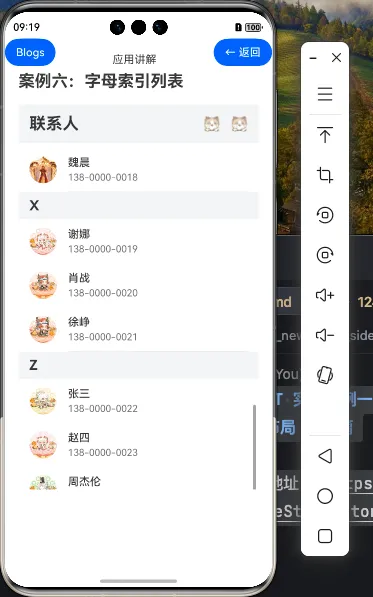
一、字母索引列表进阶功能
在基础篇中,我们学习了如何使用ListItemGroup和AlphabetIndexer组件创建基本的字母索引列表。本篇教程将深入探讨字母索引列表的进阶功能,包括自定义样式、交互优化和高级功能实现,帮助你打造更加专业和用户友好的联系人应用。
1.1 进阶功能概览
| 功能类别 | 具体功能 |
|---|---|
| 样式定制 | 自定义索引器样式、分组头部粘性效果、列表项动画效果 |
| 交互优化 | 索引器触摸反馈、滑动优化、快速滚动 |
| 高级功能 | 搜索过滤、多选操作、分组折叠展开、空状态处理 |
| 性能优化 | 懒加载、复用机制 |
二、样式定制
2.1 自定义索引器样式
AlphabetIndexer组件提供了丰富的样式定制选项,可以根据应用的设计风格进行个性化定制:
AlphabetIndexer({
arrayValue: this.indexLetters,
selected: this.currentIndex
})
.itemSize(20) // 调整索引项大小
.font({ size: 14, weight: FontWeight.Normal }) // 普通字体
.selectedFont({ size: 18, weight: FontWeight.Bold }) // 选中字体
.popupFont({ size: 32, weight: FontWeight.Bold }) // 弹出提示字体
.selectedColor('#FF5722') // 选中文字颜色
.color('#666666') // 普通文字颜色
.selectedBackgroundColor('#FBE9E7') // 选中背景色
.popupColor('#FF5722') // 弹出提示颜色
.alignStyle(IndexerAlign.Right) // 对齐方式
.borderRadius(10) // 边框圆角
.backgroundColor('#F5F5F5') // 背景色
.padding({ top: 4, bottom: 4 }) // 内边距
.margin({ right: 12 }) // 外边距
.usingPopup(true) // 启用弹出提示
2.2 分组头部粘性效果
为了提升用户体验,我们可以为分组头部添加粘性效果,使其在滚动时保持在视图顶部:
List({ scroller: this.scroller }) {
ForEach(this.contactGroups, (group:AlphabetIndexerType, groupIndex) => {
ListItemGroup({
header: this.GroupHeader(group.key),
space: 0,
sticky: StickyStyle.Header // 设置粘性头部
}) {
// 列表项内容
}
})
}
2.3 自定义分组头部样式
我们可以为分组头部添加更多样式和交互效果:
@Builder
GroupHeader(key: string) {
Row() {
Text(key)
.fontSize(20)
.fontWeight(FontWeight.Bold)
.fontColor('#333333')
Blank()
Text(`${this.getContactCountByKey(key)}个联系人`)
.fontSize(14)
.fontColor('#999999')
}
.width('100%')
.height(40)
.backgroundColor('#F1F3F5')
.padding({ left: 16, right: 16 })
.borderRadius({ topLeft: 8, topRight: 8 })
}
// 获取指定分组的联系人数量
private getContactCountByKey(key: string): number {
const group = this.contactGroups.find(item => item.key === key)
return group ? group.contacts.length : 0
}
2.4 列表项动画效果
为列表项添加动画效果,可以提升用户体验:
ListItem() {
Row() {
// 联系人项内容
}
}
.height(64)
.stateStyles({
pressed: {
.backgroundColor('#F0F0F0')
.scale({ x: 0.98, y: 0.98 })
}
})
.transition({ type: TransitionType.All, opacity: 0.2 }) // 添加过渡动画
三、交互优化
3.1 索引器触摸反馈
为了提供更好的触摸反馈,我们可以优化索引器的选择事件处理:
AlphabetIndexer({
// 基本配置
})
.onSelect((index: number) => {
// 更新当前索引
this.currentIndex = index
// 滚动到对应位置
this.scroller.scrollToIndex(index)
// 添加触觉反馈
vibrator.vibrate({
type: VibrationType.EFFECT_TICK,
duration: 10
})
// 显示提示信息
this.showToast(`跳转到${this.indexLetters[index]}组`)
})
// 显示提示信息
private showToast(message: string) {
if (this.toastController) {
this.toastController.close()
}
this.toastController = new CustomToastController({
message: message,
duration: 1000,
bottom: 100
})
this.toastController.open()
}
3.2 滑动优化
优化列表的滑动体验,添加滚动效果和边缘效果:
List({ scroller: this.scroller }) {
// 列表内容
}
.width('100%')
.layoutWeight(1)
.edgeEffect(EdgeEffect.Spring) // 边缘效果
.friction(0.6) // 摩擦系数
.scrollBar(BarState.Auto) // 滚动条
.scrollBarColor('#CCCCCC') // 滚动条颜色
.scrollBarWidth(4) // 滚动条宽度
.onScroll((offset: number) => {
// 滚动事件处理
console.info('List scroll offset: ' + offset)
})
3.3 快速滚动
实现快速滚动到顶部或底部的功能:
// 添加快速滚动按钮
Button() {
Image($r('app.media.ic_top'))
.width(24)
.height(24)
}
.width(40)
.height(40)
.circle(true)
.position({ x: '85%', y: '85%' })
.backgroundColor('#007DFF')
.opacity(this.showTopButton ? 1 : 0) // 根据滚动位置显示或隐藏
.onClick(() => {
// 滚动到顶部
this.scroller.scrollEdge(Edge.Top)
})
// 监听滚动位置决定是否显示回到顶部按钮
@State showTopButton: boolean = false
List({ scroller: this.scroller }) {
// 列表内容
}
.onScroll((offset: number) => {
// 当滚动偏移超过一定值时显示回到顶部按钮
this.showTopButton = offset > 200
})
四、高级功能实现
4.1 搜索过滤功能
添加搜索功能,实现联系人的快速查找:
// 添加搜索状态和过滤后的数据
@State searchText: string = ''
@State filteredGroups: AlphabetIndexerType[] = []
// 搜索框组件
@Builder
SearchBar() {
Row() {
Image($r('app.media.ic_search'))
.width(20)
.height(20)
.margin({ right: 8 })
TextInput({ placeholder: '搜索联系人', text: this.searchText })
.fontSize(16)
.backgroundColor(Color.Transparent)
.placeholderColor('#999999')
.width('100%')
.height(36)
.onChange((value: string) => {
this.searchText = value
this.filterContacts()
})
}
.width('100%')
.padding({ left: 12, right: 12 })
.borderRadius(18)
.backgroundColor('#F5F5F5')
}
// 过滤联系人
private filterContacts() {
if (!this.searchText) {
this.filteredGroups = this.contactGroups
return
}
const result: AlphabetIndexerType[] = []
this.contactGroups.forEach(group => {
const filteredContacts = group.contacts.filter(contact =>
contact.name.toLowerCase().includes(this.searchText.toLowerCase()) ||
contact.phone.includes(this.searchText)
)
if (filteredContacts.length > 0) {
result.push({
key: group.key,
contacts: filteredContacts
})
}
})
this.filteredGroups = result
}
// 在build方法中使用过滤后的数据
build() {
Stack({ alignContent: Alignment.TopEnd }) {
Column() {
// 标题栏
Row() {
// 标题内容
}
// 搜索栏
this.SearchBar()
.margin({ left: 16, right: 16, top: 8, bottom: 8 })
// 联系人列表,使用过滤后的数据
List({ scroller: this.scroller }) {
ForEach(this.filteredGroups, (group, index) => {
// 列表内容
})
}
}
// 字母索引器
AlphabetIndexer({
arrayValue: this.filteredGroups.map(group => group.key),
selected: this.currentIndex
})
}
}
4.2 多选操作功能
实现联系人的多选操作,如批量删除、添加到分组等:
// 添加多选状态
@State isMultiSelectMode: boolean = false
@State selectedContacts: Set<string> = new Set()
// 多选模式下的列表项
@Builder
ContactItemInMultiSelectMode(contact: ContactType) {
Row() {
Checkbox()
.select(this.selectedContacts.has(contact.name))
.onChange((value: boolean) => {
if (value) {
this.selectedContacts.add(contact.name)
} else {
this.selectedContacts.delete(contact.name)
}
// 强制更新
this.selectedContacts = new Set(this.selectedContacts)
})
.margin({ right: 16 })
// 联系人信息
Row() {
// 头像和信息
}
}
.width('100%')
.padding(16)
}
// 多选操作栏
@Builder
MultiSelectActionBar() {
Row() {
Button('取消')
.onClick(() => {
this.isMultiSelectMode = false
this.selectedContacts.clear()
})
Text(`已选择${this.selectedContacts.size}个联系人`)
.fontSize(16)
.fontColor('#666666')
Button('删除')
.onClick(() => {
// 删除选中的联系人
this.deleteSelectedContacts()
})
}
.width('100%')
.height(56)
.padding({ left: 16, right: 16 })
.backgroundColor('#FFFFFF')
.justifyContent(FlexAlign.SpaceBetween)
}
// 删除选中的联系人
private deleteSelectedContacts() {
// 实现删除逻辑
this.contactGroups.forEach(group => {
group.contacts = group.contacts.filter(contact =>
!this.selectedContacts.has(contact.name)
)
})
// 移除空分组
this.contactGroups = this.contactGroups.filter(group =>
group.contacts.length > 0
)
// 更新过滤后的数据
this.filterContacts()
// 退出多选模式
this.isMultiSelectMode = false
this.selectedContacts.clear()
}
4.3 分组折叠展开功能
实现分组的折叠和展开功能:
// 添加分组折叠状态
@State collapsedGroups: Set<string> = new Set()
// 更新分组头部,添加折叠/展开按钮
@Builder
GroupHeader(key: string) {
Row() {
Text(key)
.fontSize(20)
.fontWeight(FontWeight.Bold)
Blank()
Text(`${this.getContactCountByKey(key)}个联系人`)
.fontSize(14)
.fontColor('#999999')
.margin({ right: 8 })
Image(this.collapsedGroups.has(key) ?
$r('app.media.ic_expand') : $r('app.media.ic_collapse'))
.width(20)
.height(20)
}
.width('100%')
.height(40)
.backgroundColor('#F1F3F5')
.padding({ left: 16, right: 16 })
.onClick(() => {
// 切换折叠状态
if (this.collapsedGroups.has(key)) {
this.collapsedGroups.delete(key)
} else {
this.collapsedGroups.add(key)
}
// 强制更新
this.collapsedGroups = new Set(this.collapsedGroups)
})
}
// 在ListItemGroup中根据折叠状态显示或隐藏内容
ListItemGroup({
header: this.GroupHeader(group.key),
space: 0,
sticky: StickyStyle.Header,
// 根据折叠状态设置初始折叠状态
initialExpand: !this.collapsedGroups.has(group.key)
}) {
// 列表项内容
}
4.4 空状态处理
处理没有联系人或搜索结果为空的情况:
build() {
Stack({ alignContent: Alignment.TopEnd }) {
Column() {
// 标题栏和搜索栏
if (this.filteredGroups.length > 0) {
// 显示联系人列表
List({ scroller: this.scroller }) {
// 列表内容
}
} else {
// 显示空状态
Column() {
Image($r('app.media.ic_empty'))
.width(120)
.height(120)
.margin({ top: 100, bottom: 16 })
Text(this.searchText ? '未找到匹配的联系人' : '暂无联系人')
.fontSize(16)
.fontColor('#999999')
if (this.searchText) {
Button('清除搜索')
.margin({ top: 16 })
.onClick(() => {
this.searchText = ''
this.filterContacts()
})
} else {
Button('添加联系人')
.margin({ top: 16 })
.onClick(() => {
// 添加联系人逻辑
})
}
}
.width('100%')
.layoutWeight(1)
.justifyContent(FlexAlign.Center)
.alignItems(HorizontalAlign.Center)
}
}
// 字母索引器,仅在有数据时显示
if (this.filteredGroups.length > 0) {
AlphabetIndexer({
// 索引器配置
})
}
}
}
五、完整代码结构
以下是进阶版字母索引列表的完整代码结构:
@Component
export struct AdvancedAlphabetIndexerList {
private scroller: Scroller = new Scroller()
@State currentIndex: number = 0
@State searchText: string = ''
@State filteredGroups: AlphabetIndexerType[] = []
@State isMultiSelectMode: boolean = false
@State selectedContacts: Set<string> = new Set()
@State collapsedGroups: Set<string> = new Set()
@State showTopButton: boolean = false
private toastController: CustomToastController = null
// 联系人数据
private contactGroups: AlphabetIndexerType[] = [
// 数据定义
]
aboutToAppear() {
// 初始化过滤后的数据
this.filteredGroups = this.contactGroups
}
// 获取索引字母数组
private get indexLetters(): string[] {
return this.filteredGroups.map(group => group.key)
}
// 获取指定分组的联系人数量
private getContactCountByKey(key: string): number {
const group = this.contactGroups.find(item => item.key === key)
return group ? group.contacts.length : 0
}
// 过滤联系人
private filterContacts() {
// 过滤逻辑
}
// 删除选中的联系人
private deleteSelectedContacts() {
// 删除逻辑
}
// 显示提示信息
private showToast(message: string) {
// 提示逻辑
}
// 构建器定义
@Builder
GroupHeader(key: string) {
// 分组头部实现
}
@Builder
SearchBar() {
// 搜索栏实现
}
@Builder
ContactItem(contact: ContactType) {
// 普通模式下的联系人项
}
@Builder
ContactItemInMultiSelectMode(contact: ContactType) {
// 多选模式下的联系人项
}
@Builder
MultiSelectActionBar() {
// 多选操作栏实现
}
build() {
Stack({ alignContent: Alignment.TopEnd }) {
Column() {
// 标题栏
Row() {
Text('联系人')
.fontSize(24)
.fontWeight(FontWeight.Bold)
Blank()
if (!this.isMultiSelectMode) {
Button() {
Image($r('app.media.ic_more'))
.width(24)
.height(24)
}
.type(ButtonType.Circle)
.backgroundColor(Color.Transparent)
.onClick(() => {
this.isMultiSelectMode = true
})
}
}
.width('100%')
.height(56)
.padding({ left: 16, right: 16 })
// 搜索栏
this.SearchBar()
.margin({ left: 16, right: 16, top: 8, bottom: 8 })
// 联系人列表或空状态
if (this.filteredGroups.length > 0) {
List({ scroller: this.scroller }) {
ForEach(this.filteredGroups, (group, groupIndex) => {
ListItemGroup({
header: this.GroupHeader(group.key),
space: 0,
sticky: StickyStyle.Header,
initialExpand: !this.collapsedGroups.has(group.key)
}) {
ForEach(group.contacts, (contact) => {
ListItem() {
if (this.isMultiSelectMode) {
this.ContactItemInMultiSelectMode(contact)
} else {
this.ContactItem(contact)
}
}
.height(64)
.stateStyles({
pressed: {
.backgroundColor('#F0F0F0')
.scale({ x: 0.98, y: 0.98 })
}
})
.transition({ type: TransitionType.All, opacity: 0.2 })
})
}
})
}
.width('100%')
.layoutWeight(1)
.edgeEffect(EdgeEffect.Spring)
.scrollBar(BarState.Auto)
.scrollBarColor('#CCCCCC')
.scrollBarWidth(4)
.onScrollIndex((firstIndex: number) => {
this.currentIndex = firstIndex
})
.onScroll((offset: number) => {
this.showTopButton = offset > 200
})
.divider({
strokeWidth: 1,
color: '#E5E5E5',
startMargin: 72,
endMargin: 16
})
} else {
// 空状态实现
}
}
.width('100%')
.height('100%')
// 字母索引器,仅在有数据时显示
if (this.filteredGroups.length > 0) {
AlphabetIndexer({
arrayValue: this.indexLetters,
selected: this.currentIndex
})
.itemSize(20)
.font({ size: 14 })
.selectedFont({ size: 18, weight: FontWeight.Bold })
.popupFont({ size: 32, weight: FontWeight.Bold })
.selectedColor('#FF5722')
.color('#666666')
.selectedBackgroundColor('#FBE9E7')
.popupColor('#FF5722')
.alignStyle(IndexerAlign.Right)
.borderRadius(10)
.backgroundColor('#F5F5F5')
.padding({ top: 4, bottom: 4 })
.margin({ right: 12 })
.usingPopup(true)
.onSelect((index: number) => {
this.currentIndex = index
this.scroller.scrollToIndex(index)
// 添加触觉反馈和提示
})
}
// 回到顶部按钮
Button() {
Image($r('app.media.ic_top'))
.width(24)
.height(24)
}
.width(40)
.height(40)
.circle(true)
.position({ x: '85%', y: '85%' })
.backgroundColor('#007DFF')
.opacity(this.showTopButton ? 1 : 0)
.onClick(() => {
this.scroller.scrollEdge(Edge.Top)
})
}
.width('100%')
.height('100%')
.backgroundColor('#FFFFFF')
// 多选模式下显示底部操作栏
if (this.isMultiSelectMode) {
this.MultiSelectActionBar()
}
}
}
六、进阶功能要点总结
| 功能 | 实现要点 |
|---|---|
| 自定义索引器样式 | 使用AlphabetIndexer的样式属性进行定制,包括字体、颜色、大小等 |
| 分组头部粘性效果 | 使用ListItemGroup的sticky属性设置为StickyStyle.Header |
| 列表项动画效果 | 使用stateStyles和transition属性添加交互动画 |
| 索引器触摸反馈 | 在onSelect事件中添加触觉反馈和提示信息 |
| 滑动优化 | 使用edgeEffect、friction、scrollBar等属性优化滑动体验 |
| 快速滚动 | 添加回到顶部按钮,使用scroller.scrollEdge方法 |
| 搜索过滤 | 实现搜索逻辑,过滤联系人数据,更新UI显示 |
| 多选操作 | 添加多选模式状态,实现选择和批量操作功能 |
| 分组折叠展开 | 使用collapsedGroups状态和ListItemGroup的initialExpand属性 |
| 空状态处理 | 根据数据状态显示不同的UI,提供友好的用户提示 |
总结
在本篇教程中,我们深入探讨了HarmonyOS NEXT字母索引列表的进阶功能实现,包括样式定制、交互优化和高级功能。通过这些进阶功能,我们可以打造出更加专业和用户友好的联系人应用,提升用户体验。 字母索引列表是HarmonyOS NEXT应用中常见的UI模式,掌握其进阶用法对于开发高质量的应用至关重要。通过本教程的学习,你应该能够灵活运用ListItemGroup和AlphabetIndexer组件,实现各种复杂的列表需求,为用户提供流畅、高效的数据浏览体验。
00
- 0回答
- 5粉丝
- 0关注
相关话题
- 143.[HarmonyOS NEXT 实战案例十:List系列] 字母索引列表组件实战:打造高效联系人应用 基础篇
- 134.[HarmonyOS NEXT 实战案例六:List系列] 垂直列表组件实战:打造高效联系人列表 进阶篇
- [HarmonyOS NEXT 实战案例六:List系列] 垂直列表组件实战:打造高效联系人列表 基础篇
- [HarmonyOS NEXT 实战案例三:SideBarContainer] 侧边栏容器实战:社交应用联系人列表 进阶篇
- 140.[HarmonyOS NEXT 实战案例八:List系列] 滑动操作列表组件实战:打造高效待办事项应用 进阶篇
- 150.[HarmonyOS NEXT 实战案例十一:List系列] 下拉刷新和上拉加载更多列表组件实战:打造高效新闻应用 进阶篇
- 138.[HarmonyOS NEXT 实战案例七:List系列] 多列列表组件实战:打造精美应用推荐页 进阶篇
- 152.[HarmonyOS NEXT 实战案例十二:List系列] 卡片样式列表组件实战:打造精美电商应用 进阶篇
- 142.[HarmonyOS NEXT 实战案例九:List系列] 分组列表组件实战:打造分类设置菜单 进阶篇
- [HarmonyOS NEXT 实战案例三:SideBarContainer] 侧边栏容器实战:社交应用联系人列表 基础篇
- 148.[HarmonyOS NEXT 实战案例八 :List系列] 粘性头部列表进阶篇
- 156.[HarmonyOS NEXT 实战案例十二 :List系列] 聊天消息列表 - 进阶篇
- 136.[HarmonyOS NEXT 实战案例七:List系列] 水平列表组件实战:打造精美图片库 进阶篇
- 139.[HarmonyOS NEXT 实战案例八:List系列] 滑动操作列表组件实战:打造高效待办事项应用 基础篇
- 146.[HarmonyOS NEXT 实战案例七 :List系列] 可选择列表进阶篇
